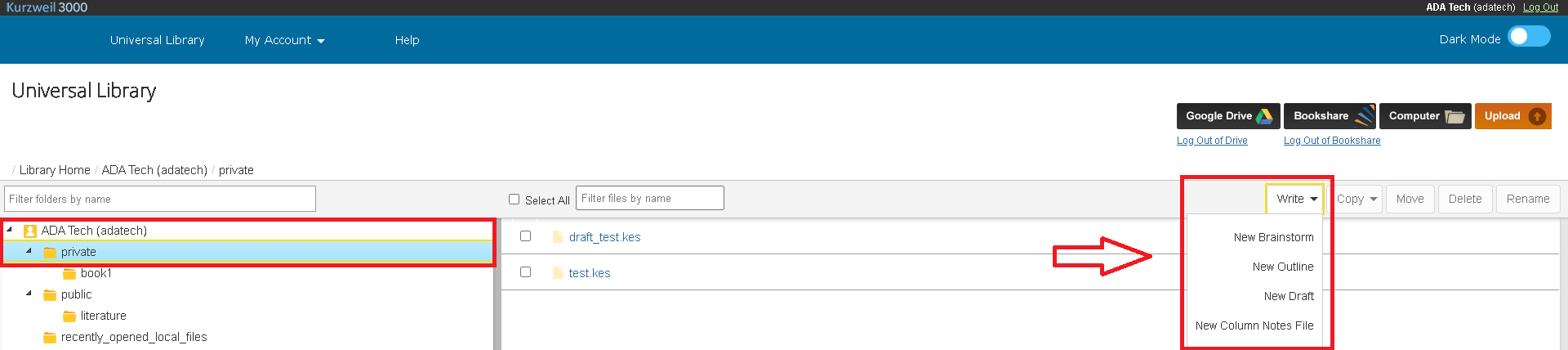Kurzweil 3000 at Middle Tennessee State University
What is Kurzweil 3000?
Kurzweil 3000 is software by Kurzweil Education that integrates educational tools and assistive technology to aid users with both reading comprehension and writing. In addition, Kurzweil aids with focus and organization while promoting independent learning. Kurzweil 3000 offers a plethora of helpful features, such as text-to-speech, speech-to-text, a graphic brainstorming tool, and colored highlighters.
Learn more about Kurzweil 3000 and its many features here
Interested in Kurzweil 3000?
MTSU's Disability & Access Center (DAC) and Adaptive Technology Center (ATC) are proud
to offer Kurzweil 3000 for free to all MTSU students!
Here is how you can quickly get started using Kurzweil 3000:
Create a Kurzweil account
- Create an account for Kurzweil 3000 by signing into the Kurzweil website with your MTSU credentials.
- Click the Login link on the top right.
- Leave the username and password blank. Instead, click on the "Sign in with Microsoft" button.
- Put in your MTSU email address (the same one you use for Pipeline, etc) and click Next.
- Type in your MTSU password (again, the one you use for Pipeline, etc).
- The login screen will disappear and the regular Kurzweil website will appear.
- Please note: You may receive a confirmation email which lists a user name and says to create a password. Ignore that! You will use your MTSU login and password rather than following the instructions in the email.
Use the Kurzweil web app
- Now you can log into the Kurzweil web app using the account info you created in Step #1.
- Once logged in, open your course document/book/etc. within Kurzweil 3000 to begin
using them. (Kurzweil 3000 can open a wide variety of file types, including Word Documents, PDFs,
EPUBs, Text Documents, Daisy files, etc.)
- Launch your existing files within Kurzweil by using either the Computer option if your files are stored on the device you are logged in with or the Google Drive option if your files are stored on Google Drive.
- Create a new/blank file within Kurzweil by entering your account's folder within the "Universal Library"
and using the "Write" button to choose the type of file you wish to create. After selecting one of the
Write options, you will be asked to name your file before it automically launches.
- Launch your existing files within Kurzweil by using either the Computer option if your files are stored on the device you are logged in with or the Google Drive option if your files are stored on Google Drive.
Use the Kurzweil web extension
You may want to add the "Read the Web" extension to your favorite browser. (We generally recommend using the Chrome browser.) This allows you to use the Kurzweil read-aloud feature on most websites.
Use the Kurzweil desktop app
You can download the Kurzweil app to your computer rather than using the web-based or browser extension versions. It's a little less convenient but has some neat features such as the brainstorm tool (which is also available in the web app).
Visit our Kurzweil installation page for instructions on how to download the app.
Training and Features of Kurzweil 3000
We strongly recommend you check out Kurzweil's quick 5-minute video below for a rundown of its features (including audio features) and how to use them
in practice before you get started.
Do you plan on using Kurzweil primarily on a mobile device, such as a smartphone? If so, check out the short video below for a tutorial on using Kurzweil and its features on a mobile device:
Finally, Kurzweil also offers users an incredible database of free training materials
if you'd like to dive deeper into its features; these trainings and tutorials may
be viewed within Kurzweil's "Kurzweil Academy". Conveniently follow the button below
to access Kurzweil Academy:
Access Kurzweil Academy here